Focus on 2FA
Quick overview of how to activate Two Factor Authentication on your account.
Table of Contents
Getting Set Up
Accessing My Profile
After logging in to EtherVision you will be brought to the EtherVision Dashboard. Your user name is on the top right-hand side of this page. Clicking on this opens a drop down menu.
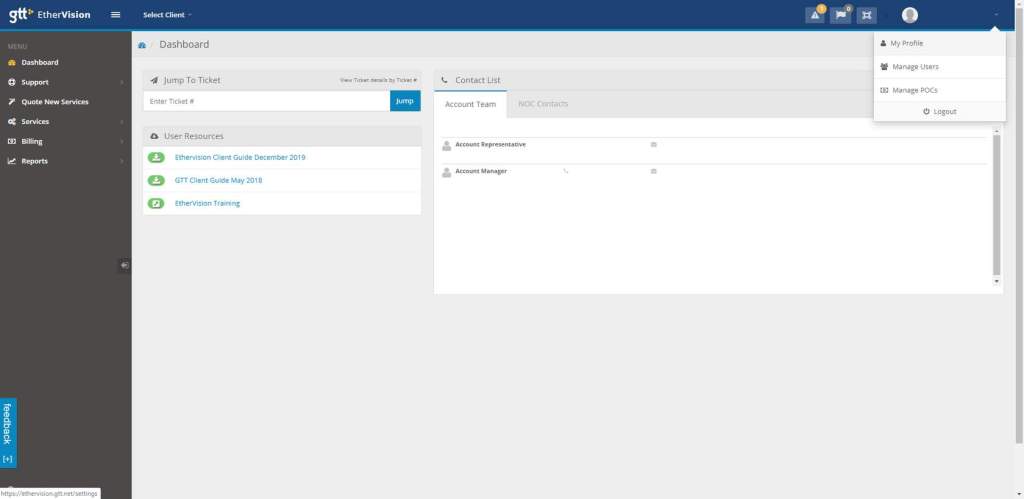
Clicking on your username opens a drop down menu. Select My Profile from this menu.
Please note: You may have a slightly different dashboard view. This is normal, as what you see depends on your service(s).
My Profile Tabs
The My Profile tabs allow you to edit your personal information, reset your password and now set up Two Factor Authentication for your account.
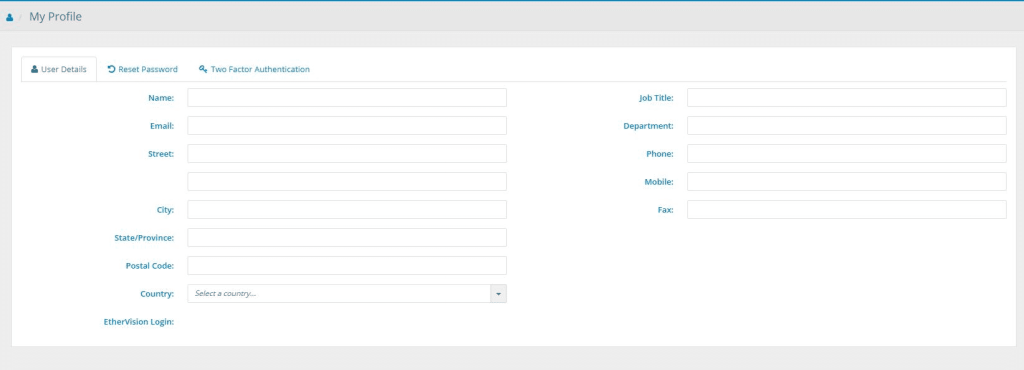
Select the Two Factor Authentication tab.
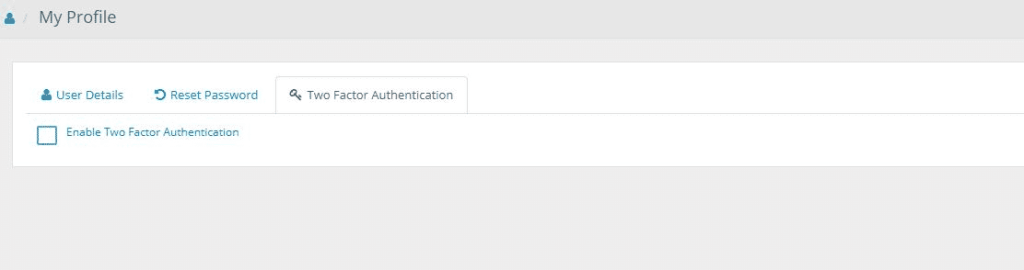
Step 1: Enable Two Factor Authentication by toggling the button to “on”.
Click on the plus signs on the image below to see instructions for the next steps.
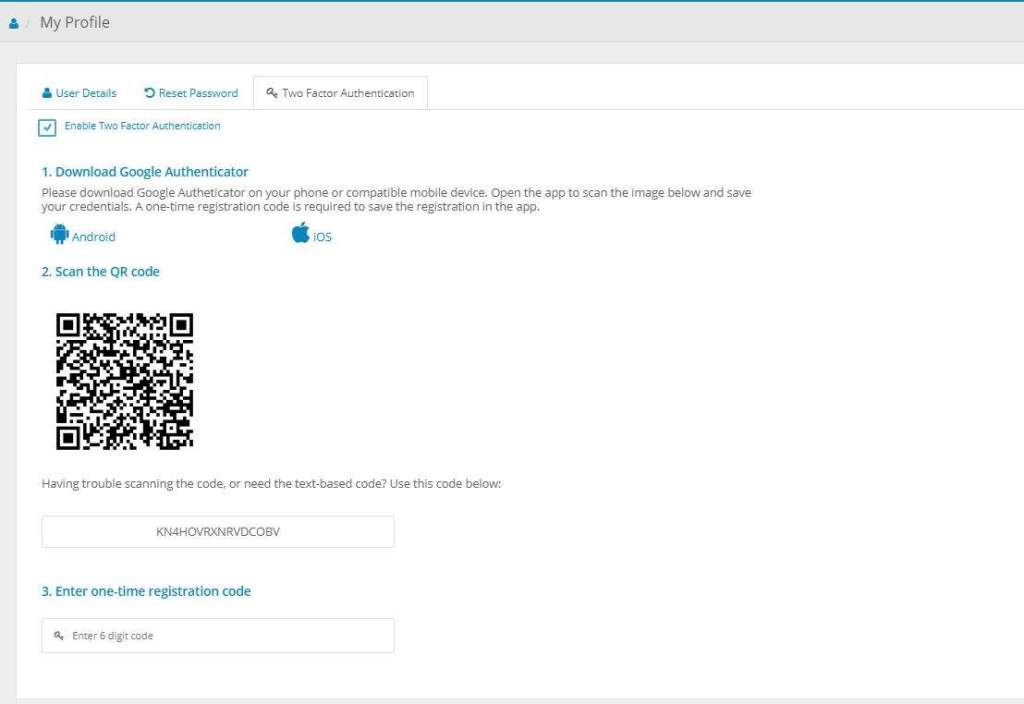
Step 1:
Download the Google Authenticator application to a smartphone or other compatible device. Links to both the Apple and Android store are provided.
Step 2:
Once installed, scan thh QR code displayed. Alternatively you can enter the unique code provided belowStep 3
You will be sent a registration code to enter. This is a one-time step.
